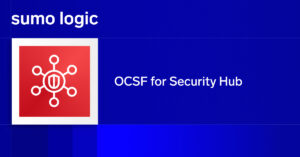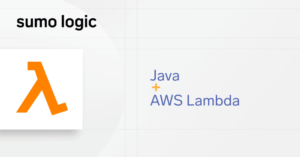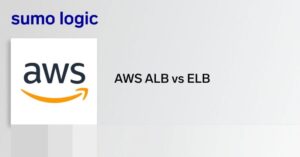We at Sumo Logic use Amazon SES (Simple Email Service) for sending thousands of emails every day for things like search results, alerts, account notifications etc. We need to monitor SES to ensure timely delivery and know when emails bounce.
Amazon SES provides notifications about status of email via Amazon SNS (Simple Notification Service). Amazon SNS allows you to send these notifications to any HTTP endpoint. We ingest these messages using Sumo Logic’s HTTP Source.
Using these logs, we have identified problems like scheduled searches which always send results to an invalid email address; and a Microsoft Office 365 outage when a customer reported having not received the sign up email.
Here’s a step by step guide on how to send your Amazon SES notifications to Sumo Logic.
1. Set Up Collector. The first step is to set up a hosted collector in Sumo Logic which can receive logs via HTTP endpoint. While setting up the hosted collector, we recommend providing an informative source category name, like “aws-ses”.
2. Add HTTP Source. After adding a hosted collector, you need to add a HTTP Source. Once a HTTP Source is added, it will generate a URL which will be used to receive notifications from SNS. The URL looks like https://collectors.sumologic.com/receiver/v1/http/ABCDEFGHIJK.
3. Create SNS Topic. In order to send notifications from SES to SNS, we need to create a SNS topic. The following picture shows how to create a new SNS topic on the SNS console. We uses “SES-Notifications” as the name of the topic in our example.
4. Create SNS Subscription. SNS allows you to send a notification to multiple HTTP Endpoints by creating multiple subscriptions within a topic. In this step we will create one subscription for the SES-Notifications topic created in step 3 and send notifications to the HTTP endpoint generated in step 2.
5. Confirm Subscription. After a subscription is created, Amazon SNS will send a subscription confirmation message to the endpoint. This subscription confirmation notification can be found in Sumo Logic by searching for: _sourceCategory=<name of the sourceCategory provided in step 1>
For example: _sourceCategory=aws-ses
Copy the link from the logs and paste it in your browser.
6. Send SES notifications to SNS. Finally configure SES to send notifications to SNS. For this, go to the SES console and select the option of verified senders on the left hand side. In the list of verified email addresses, select the email address for which you want to configure the logs. The page looks like
On the above page, expand the notifications section and click edit notifications. Select the SNS topic you created in step 3.
7. Switch message format to raw (Optional). SES sends notifications to SNS in a JSON format. Any notification sent through SNS is by default wrapped into a JSON message. Thus in this case, it creates a nested JSON, resulting in a nearly unreadable message. To remove this problem of nested JSON messages, we highly recommend configuring SNS to use raw message delivery option.
Before setting raw message format
After setting raw message format
JSON operator was used to easily parse the messages as show in the queries below:
1. Retrieve general information out of messages
_sourceCategory=aws-ses | json “notificationType”, “mail”, “mail.destination”, “mail.destination[0]”, “bounce”, “bounce.bounceType”, “bounce.bounceSubType”, “bounce.bouncedRecipients[0]” nodrop
2. Identify most frequently bounced recipients
_sourceCategory=aws-ses AND !”notificationType”:”Delivery” | json “notificationType”, “mail.destination[0]” as type,destination nodrop | count by destination | sort by _count